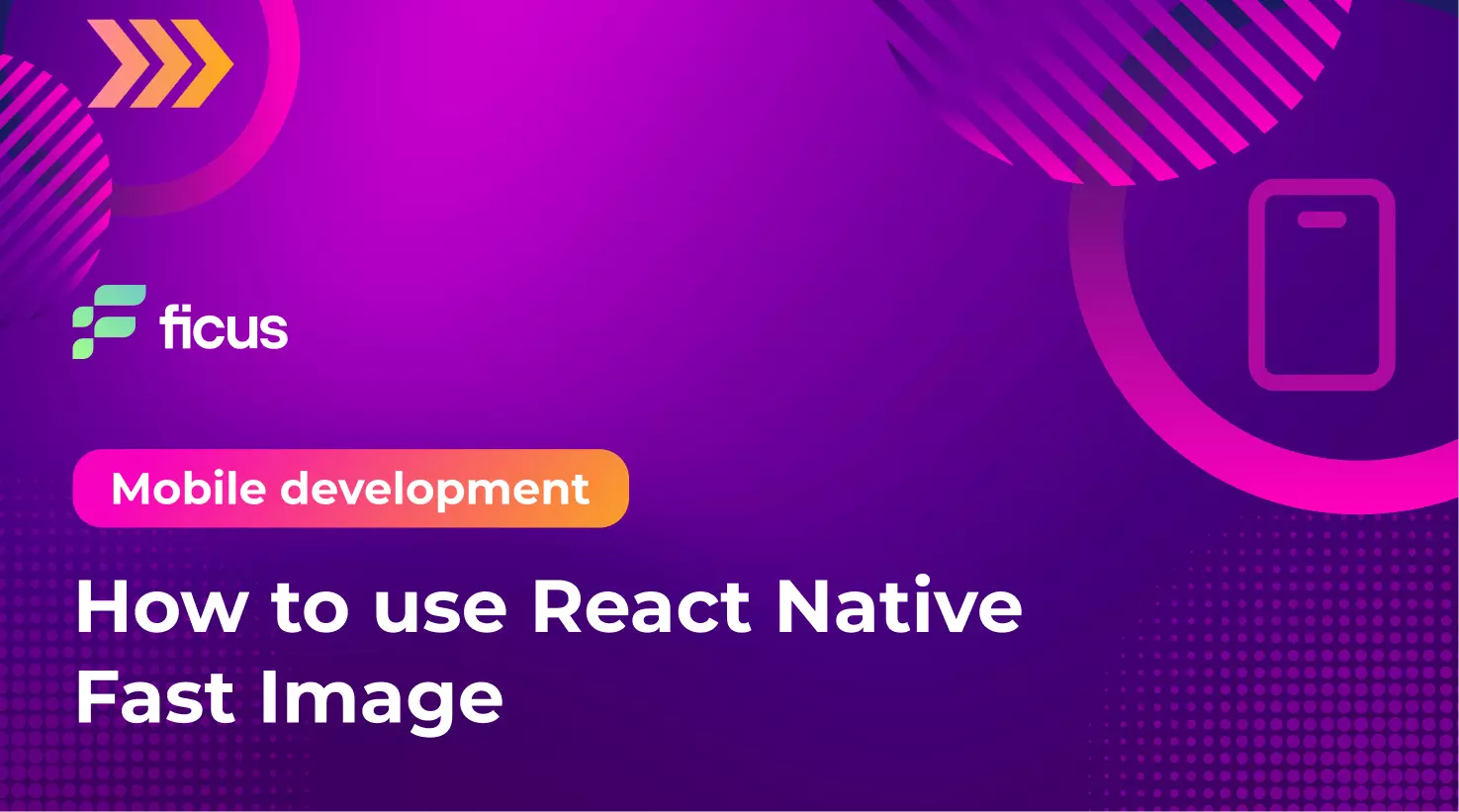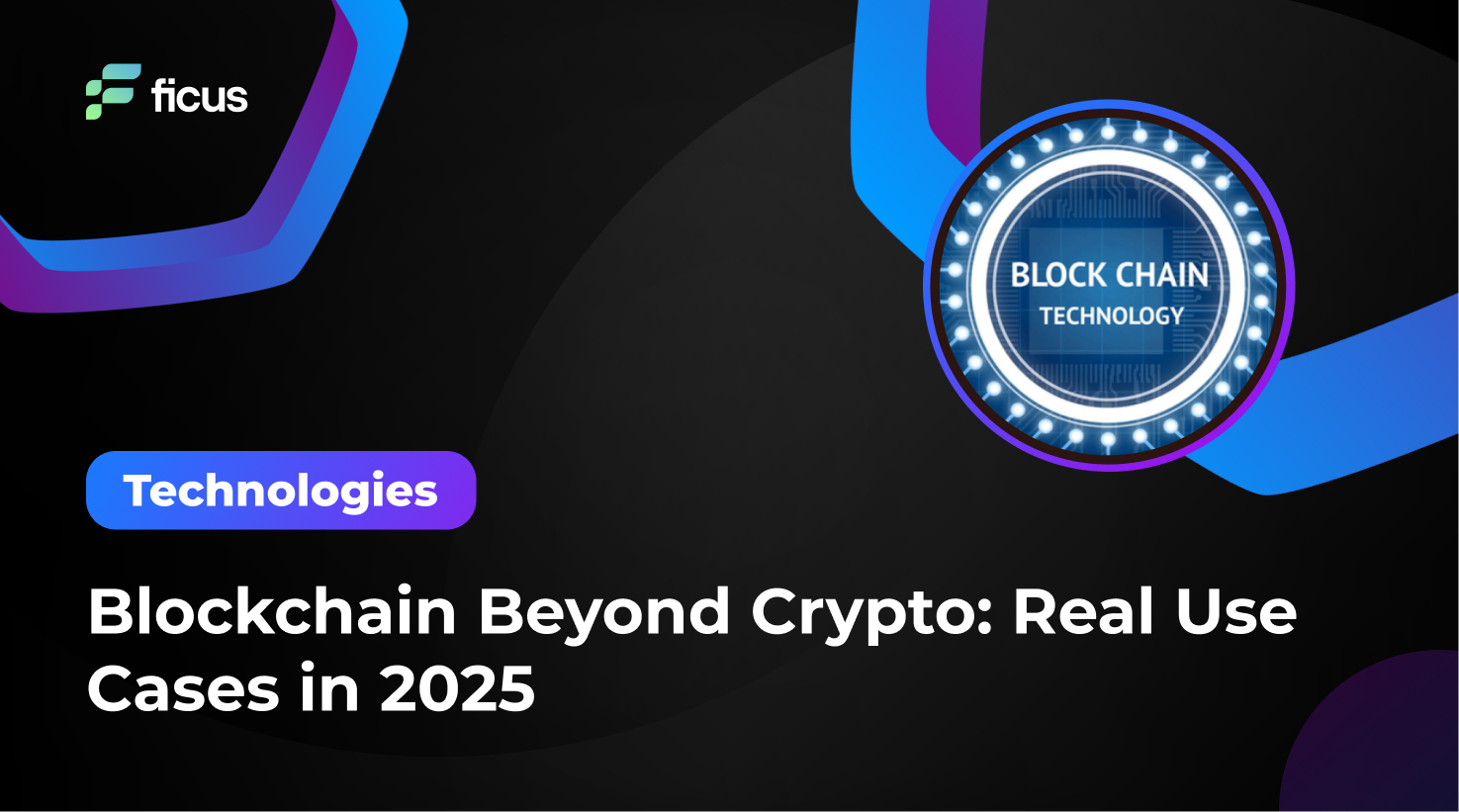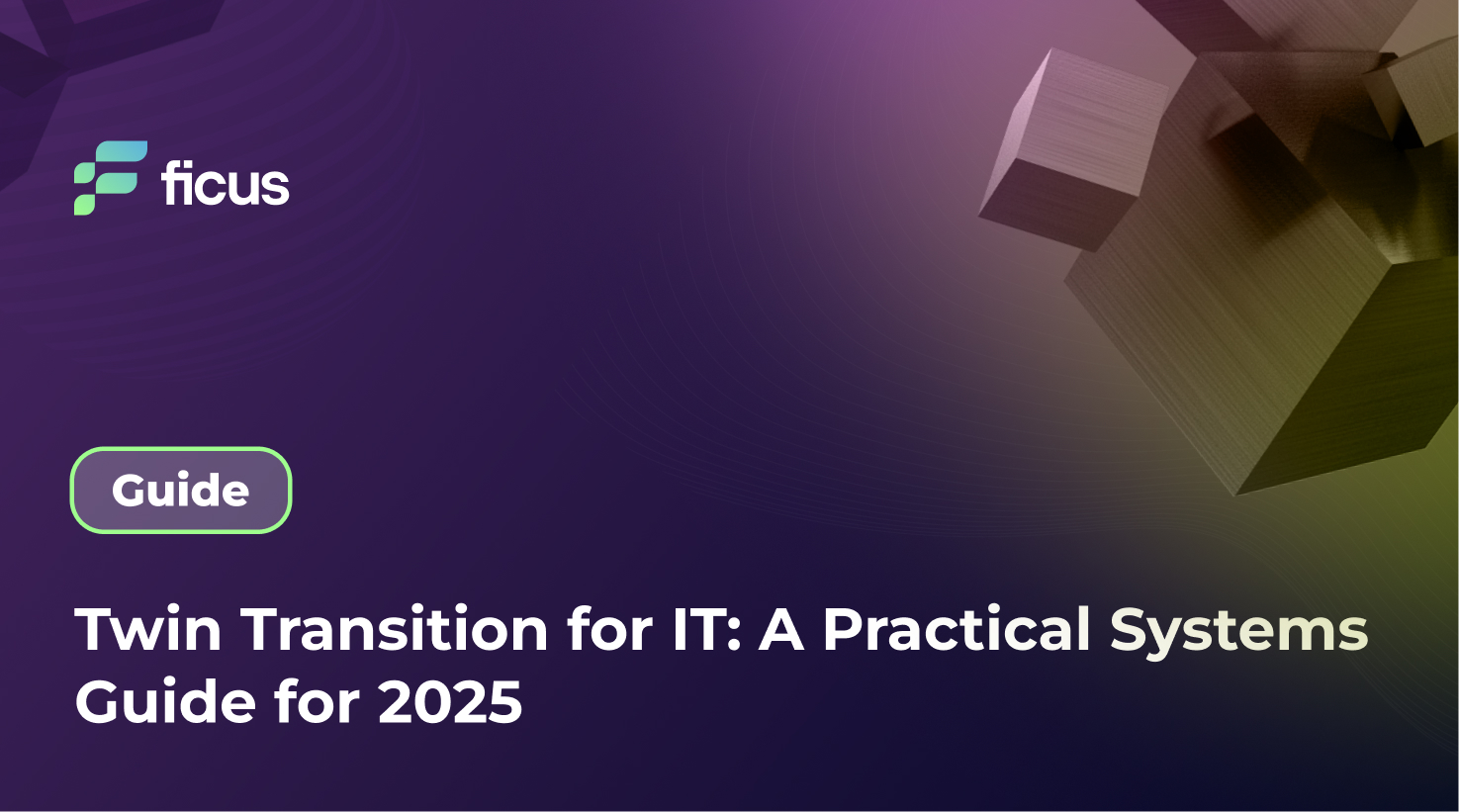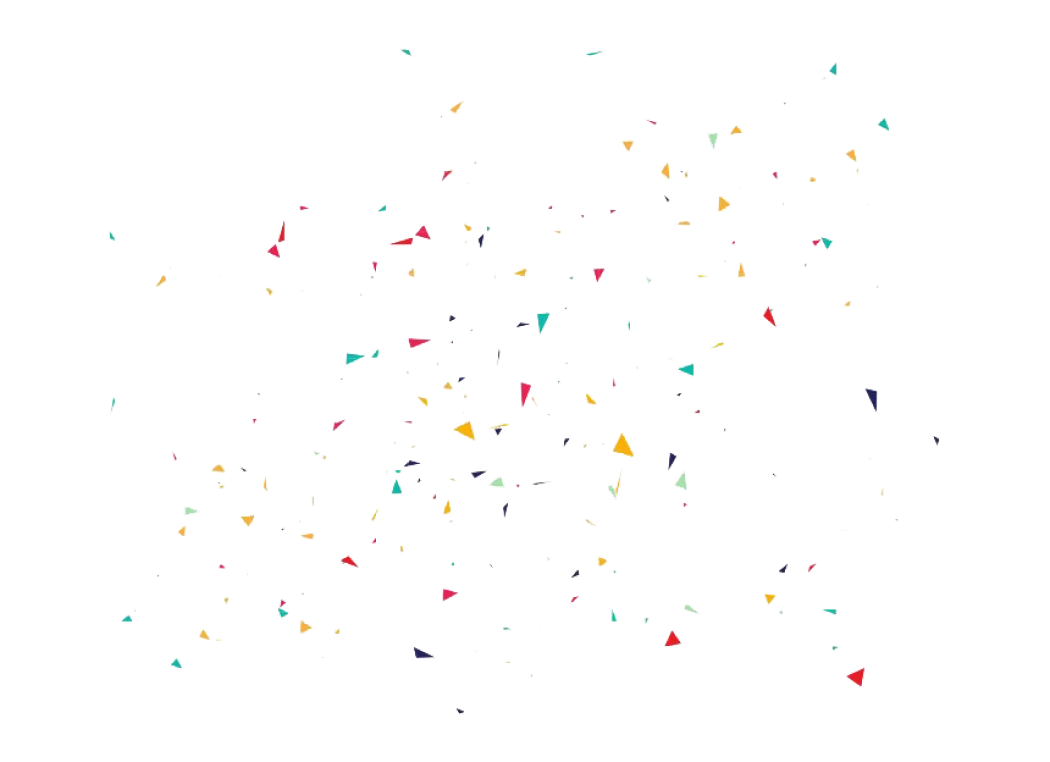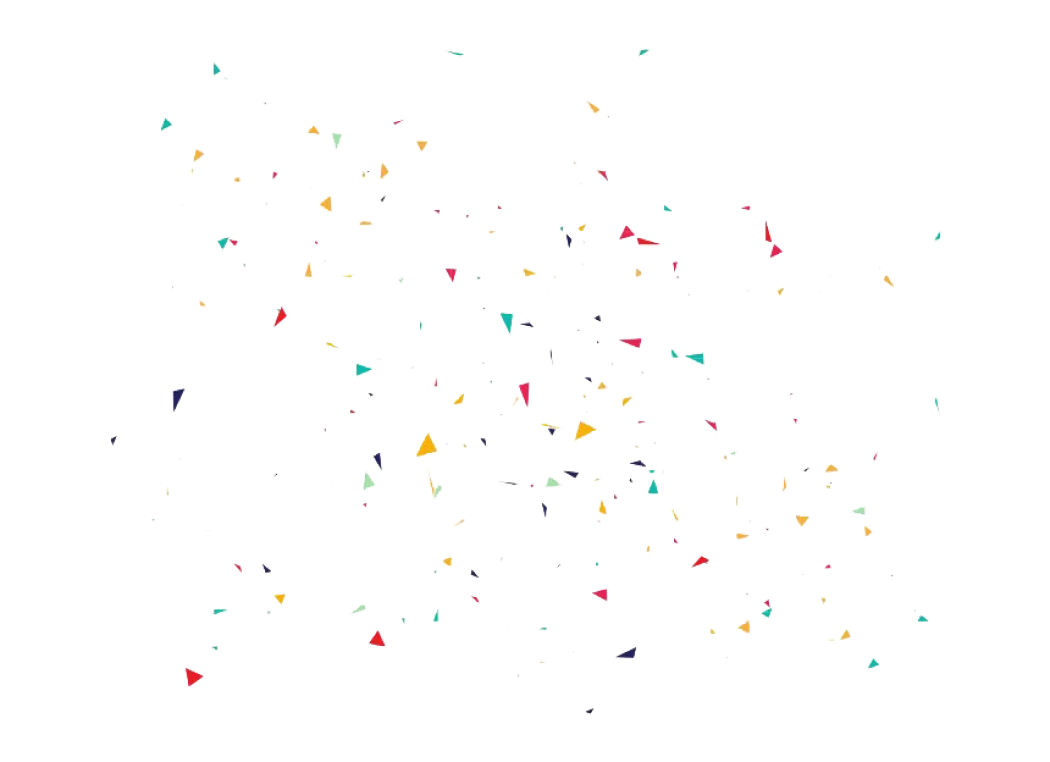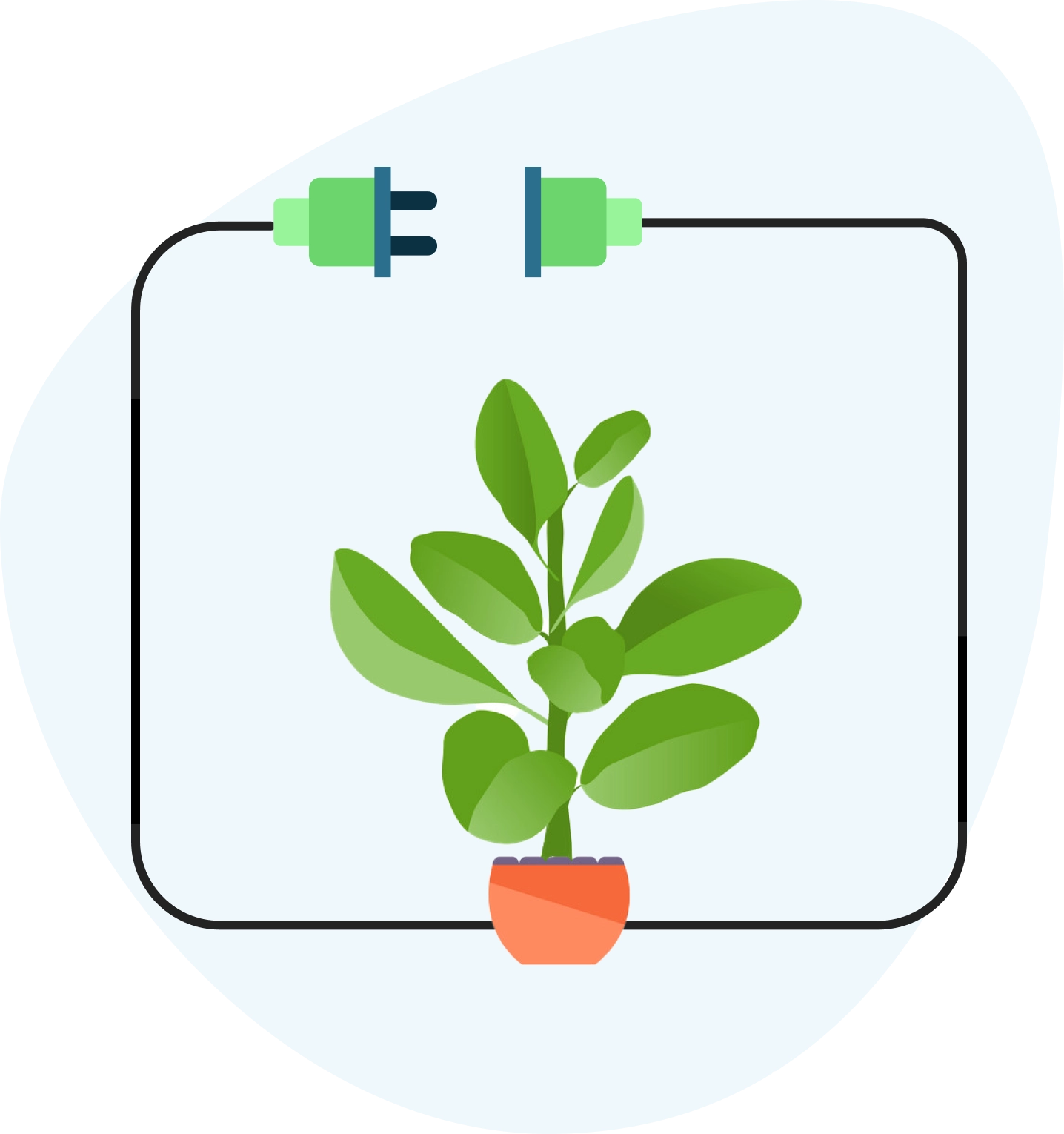Integrating React Native Fast Image into your application greatly improves the image experience by providing a more reliable and efficient method for loading and caching images. This third-party library delivers great results where the standard Image component can fail, particularly in performance and caching stability. React Native Fast Image ensures images load faster and are cached efficiently, reducing load times on repeated views. Its suite of features, such as preloading and prioritization, further simplifies the user experience by ensuring that images are ready when you need them without unnecessary delays.
- Enhances app visual experience through efficient image caching.
- Reduces load time with react native fast image preload.
- Offers alternatives for diverse React Native image handling needs.
What is React Native Fast Image?
React Native Fast Image is an optimized solution for loading and caching images in React Native applications. Native Fast Image provides advanced capabilities, including aggressive caching and the ability to react-native fast image preload images, ensuring that your app’s visuals are ready before they are needed. This library supports GIFs, allows you to create custom authentication headers, and gives you precise control over the priority of image loading. By using fast image react native response, developers can significantly improve the efficiency of image processing in their applications, resulting in faster load times and a better user experience. Installation is made easy with npm or yarn, with automatic linking after React Native 0.60, simplifying the integration process.

What is image caching in React Native?
React Native’s image caching works to store downloaded images locally, so subsequent requests for the same image do not require a network download. The built-in Image component manages this process similarly to web image caching, where the correct response headers dictate the cache behavior. However, this approach can be unreliable. Implementing the React Native Fast Image alternative can make this inconsistency an advantage. By efficiently caching images, React Native Fast Image minimizes bandwidth usage and speeds up image rendering, resulting in a smoother, more responsive application experience.
React Native Cache Property
The React Native Fast Image library provides versatile caching strategies to improve application image management. In particular, FastImage.cache-control offers three modes:
- Immutable is the default setting that caches images until the URI changes and optimizes updates.
- Web, which mimics browser behavior by using headers for caching, closely aligning with web standards.
- СacheOnly makes the library rely exclusively on cached images, avoiding new network requests.
This feature allows developers to optimize image loading and storage according to the application’s specific needs, reducing load times and improving the user experience. Implementing react-native fast image preload with these cache controls can further accelerate image availability, making it a strategic choice for performance-focused React Native apps.
Good code is its own best documentation.
Steve McConnell
Different Properties of React Native Fast Image
React Native Fast Image improves image processing in mobile apps by offering a set of properties for optimal performance. But what makes these properties unique, and how do they affect image management in your app? Dive into the details of react-native fast image preload and other key properties to understand what they mean.
Simple FastImage with source + header
<FastImage
style={{ height: 100, width: 100 }}
source={{
uri: '<image_url_here>',
headers: { Authorization: 'token' },
}}
/>
FastImage with different priority
<FastImage
style={{ height: 100, width: 100 }}
source={{
uri: '<image_url_here>',
headers: { Authorization: 'token' },
priority: FastImage.priority.low,
//priority: FastImage.priority.normal,
//priority: FastImage.priority.high,
}}
/>
It FastImage with different ResizeMode
<FastImage
style={{ height: 100, width: 100 }}
source={{
uri: ‘<image_url_here>',
headers: { Authorization: 'token' },
priority: FastImage.priority.normal,
}}
resizeMode={FastImage.resizeMode.contain}
//resizeMode={FastImage.resizeMode.cover}
//resizeMode={FastImage.resizeMode.stretch}
//resizeMode={FastImage.resizeMode.center}
/>
The FastImage with different Cache
<FastImage
style={{ height: 100, width: 100 }}
source={{
uri: '<image_url_here>',
headers: { Authorization: 'token' },
priority: FastImage.priority.normal,
cache: FastImage.cacheControl.immutable,
//cache: FastImage.cacheControl.web,
//cache: FastImage.cacheControl.cacheOnly,
}}
resizeMode={FastImage.resizeMode.contain}
/>
FastImage with GIF Support
<FastImage
style={styles.image}
source={{
uri: 'https://cdn-images-1.medium.com/max/1600/1*-CY5bU4OqiJRox7G00sftw.gif',
headers: { Authorization: 'token' },
priority: FastImage.priority.normal,
cache: FastImage.cacheControl.immutable,
}}
resizeMode={FastImage.resizeMode.contain}
/>
Image Corner Radius Control
<FastImage
style={{
height: 100,
backgroundColor: '#ddd',
flex: 1,
}}
source={{
uri: '<image_url_here>',
headers: { Authorization: 'token' },
priority: FastImage.priority.normal,
cache: FastImage.cacheControl.immutable,
}}
resizeMode={FastImage.resizeMode.contain}
FastImage with Callback
<FastImage
style={{ height: 100, width: 100 }}
source={{
uri: '<image_url_here>',
}}
onLoadStart={e => console.log('Loading Start')}
onProgress={e =>
console.log('Loading Progress ' + e.nativeEvent.loaded / e.nativeEvent.total)
}
onLoad={e =>
console.log('Loading Loaded ' + e.nativeEvent.width, e.nativeEvent.height)
}
onLoadEnd={e => console.log('Loading Ended')}
/>
Installing React Native Fast Image
Installing react-native fast image is a simple process that greatly enhances the image processing capabilities of React Native applications. To integrate this library, run npm install react-native-fast-image if you use NPM. For Yarn users, the equivalent command is yarn add react-native-fast-image. This will add the library to your project’s dependencies, enabling optimized image loading. For iOS projects, an additional step is required to align native dependencies with CocoaPods. Run cd ios && pod install from the root of your project. This step is crucial for preparing your iOS project to support fast image react-native, ensuring smooth and efficient image handling across Android and iOS platforms.
Discover the Speed – Master React Native Fast Image with Us!
Contact UsHow to load an image with React Native Fast Image
Loading an image with React Native Fast Image simplifies and optimizes image handling in React Native applications. First, import the FastImage component from the package at the beginning of your React Native component file. This import allows you to use FastImage instead of the standard Image component, providing a familiar but enhanced image-loading experience. Utilizing fast image react native; you can take advantage of advanced features like improved caching and support for more image formats. To display an image, simply replace the Image tags with FastImage and specify the image source as usual. This direct replacement method makes integrating fast and efficient image loading into your project a breeze.
Setting the source of an Image with React Native Fast Image
Setting an image source in React Native is made easy with fast image react native, which improves your app’s performance and enhances the user experience. Import FastImage from react-native-fast-image and use it in your component like this:
import React from 'react';
import { SafeAreaView } from 'react-native';
import FastImage from 'react-native-fast-image';
const App = () => {
return (
<SafeAreaView>
<FastImage
style={{ width: 400, height: 400 }}
source={{
uri: 'https://your.url/image.jpg',
headers: { Authorization: 'authToken' },
priority: FastImage.priority.normal,
}}
resizeMode={FastImage.resizeMode.contain}
/>
</SafeAreaView>
);
};
export default App;
This approach simplifies the image source set up by passing a URI, additional headers to securely load the image, and a priority for the loading order. Using react-native fast image preload ensures that images are loaded efficiently, maintaining an optimized display of visual elements in your application without the complexities associated with traditional image loading methods.
Setting a Resize Mode with React Native Fast Image
React Native Fast Image supports four resizing modes for optimal image display:
- Contain: Ensures the entire image is visible, possibly leaving horizontal gaps if the aspect ratio doesn’t match.
- Cover: Stretches the image to fit the cover while maintaining the aspect ratio, possibly cropping the edges.
- Stretch: Distorts the image to fill the space, ignoring the aspect ratio, ensuring that no part of the image is cropped.
- Center: This is similar to Fit, but the image is centered with a flat space around it, not touching any edges.
Choosing the right resize mode and the react native fast image alternative directly affects how images integrate with the layout, impacting visual appeal and user experience.
Setting a loading priority with React Native Fast Image
In React Native Fast Image, prioritizing image loading improves the user experience by managing resource allocation. Use prop priority to control the order in which images load:
- High: Loads images urgently needed for immediate viewing, minimizing wait times.
- Normal: Sets a balanced loading speed suitable for standard content.
- Low: Delays the loading of images, freeing up resources for more important tasks.
Integrating the react native fast image preload feature allows for critical loading of photos based upon their need. This ensures that important visuals are easily available, enhancing the application’s responsiveness and keeping customers involved by prioritizing content shipment according to its significance and seriousness.
How to cache an image with React Native Fast Image
In React Native Fast Image, optimizing image caching is easy by configuring the caching strategy in the source object. Here’s how to manage caching efficiently:
- Immutable: Updates only occur when the image URL changes, which ensures stability.
- Web caching: Applies caching rules based on web pages, using headers to find data efficiently.
- Cache only: Prioritizes cached images by stopping new updates from being received, which is ideal for reducing data usage.
Implementing an appropriate caching strategy, such as fast image react native, improves application performance by minimizing load times and network requests. This allows for a much better individual experience as images load promptly and effectively, directly affecting the app’s responsiveness and data intake.
Preloading an image with React Native Fast Image
Preloading pictures improves your app’s responsiveness and reduces delay times for users. With react-native fast image preload, this comes to be an uncomplicated task. Launch the preload function and provide it with an array of objects, each containing the URI of the image you want to preload, optionally along with authentication headers:
FastImage.preload([
{
uri: 'https://your.url/your_first_image.jpg',
headers: { Authorization: 'authToken' },
},
{
uri: 'https://your.url/your_second_image.jpg',
headers: { Authorization: 'authToken' },
},
]);
This technique makes certain photos ready for prompt display screen when needed, using a smoother customer experience. By leveraging fast image React native, apps boost performance by preloading web content and sidestepping hold-ups in loading visuals upon demand.
Conclusion
React Native Fast Image improves image handling in React Native apps by providing efficient image loading, caching, and display. This detailed guide covered the basics of picture caching, from crafting a personalized component to leveraging the powerful capabilities of fast image react native for enhanced performance. Following these steps and focusing on quality will significantly improve your app’s responsiveness and user experience. As React Native evolves, staying engaged with the community and learning about new releases or tools can improve your apps and solve any issues.
Ficus Technologies specializes in optimizing mobile app performance, making us a trusted partner for integrating React Native Fast Image into your projects. However, our experience not only simplifies the process but also ensures that your app takes advantage of the latest advances in image processing and caching for React Native, setting high standards for user experience.
React Native’s resize mode is used with image components to determine how an image fits into its allocated space. This is similar to the background-size property in CSS for web development. The available resizing modes are enclosed, contain, stretch, repeat, and center. Cover ensures that the image completely covers the view without distortion but can be cropped. Fit ensures that the entire image fits in the frame without cropping. Stretch distorts the image to make it fit exactly into the space. Repeat repeats the image. The Center aligns the image to the center without scaling. This property allows developers to control the display of an image effectively.
Optimizing image loading in React involves several strategies to enhance performance and user experience. Firstly, image compression tools can reduce file sizes without significantly sacrificing quality. Implement lazy loading, which loads images only as they become visible on the screen, reducing initial load times. Consider using modern image formats like WebP for better compression and quality. Utilize responsive images with srcset to serve different image sizes based on the device’s screen size, ensuring faster loading on smaller devices. Additionally, leveraging caching techniques can prevent re-fetching images, and using a Content Delivery Network (CDN) can further speed up image delivery.